Explore Free Methods to Effortlessly Convert Mac OLM to PST File

Summery : Effortlessly convert OLM to PST with our advanced OLM to PST Converter tool. Seamlessly migrate Outlook data, including emails, contacts, and calendars. Experience efficient and accurate file conversion for a smooth transition. Download now!
Descriptions :
Introduction:
If you're a Mac user looking to migrate your Outlook for Mac data to a Windows environment, the challenge lies in converting OLM files to PST format. In this article, we'll delve into some free methods that can help you seamlessly convert OLM to PST, ensuring a smooth transition of your email data.
Free OLM to PST Conversion Automatic Method
Converting OLM to PST is a cost-free process, though it demands time and effort for its successful completion. Proficiency in technical skills and experience is essential. Let's delve into methods that enable a free and seamless OLM to PST conversion.
Setting IMAP Server Account via Gmail
To set an IMAP account in your Gmail application, follow these steps.
1. Sign in to your Gmail account using your username and password. Access Settings and proceed to the Forwarding and POP/IMAP tab.
2. Go to IMAP Access option and choose to enable IMAP.
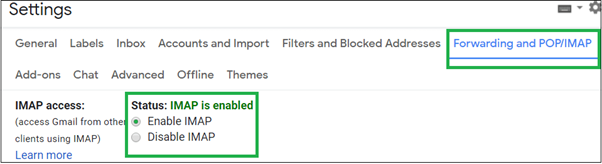
3. The new IMAP account is created.
Configuring IMAP Account with Outlook for Mac
Once you've set up the IMAP account in Gmail by enabling IMAP in Gmail Settings, proceed to add this account to Outlook for Mac using the following steps.
1. Open your Outlook for Mac application and go to Tools > Accounts.
2. The Accounts window will appear. Select the Email Account option.
3. Enter the Gmail account as credentials. Click on the Add Account option. Note: Choose IMAP Server as the account type, select SSL as the connection option, and username and password provide SMTP server details with the port number set to 465.
4. The IMAP mail account will be successfully added and can be found in the Mail tab.
Export Outlook for Mac Emails to the IMAP Account
Follow the following steps for this purpose:
- Launch Outlook for Mac and choose the desired item.
- Right-click on the selected folder, then click on Move and select Copy to Folder.
- Locate your IMAP folder's name and click on Copy.
- To update the IMAP folder, click on the Send and Receive button. This action will export all your OLM files to the IMAP account.
Creating Label in Gmail Account
After successfully configuring the IMAP account with the Outlook for Mac email client, the next step is creating a label. Here are the steps to accomplish this task.
1. Access your Gmail account once more and navigate to Settings. In the Labels tab, select the option to Create a new label under Labels.

2. Now, input a name for the label and then click on the Create button.
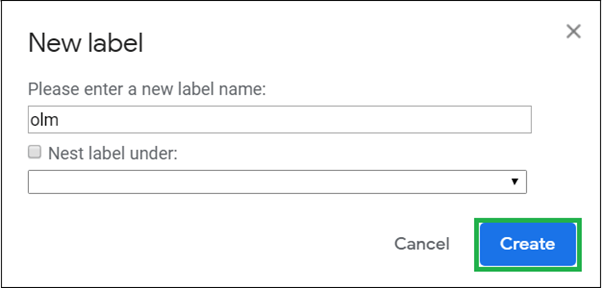
3.Confirm that the newly created label has the "Show in IMAP" checkbox selected.

4 Now, navigate to the Outlook for Mac email client and select the Send/Receive option to update the IMAP mailbox.
Configuring IMAP Account in Windows Outlook
The last step is to set up this IMAP account with OLM emails in Microsoft Outlook. Follow the provided steps below.
1. Navigate to Control Panel > Mail > Email Accounts > New.
2. In the Account page, choose the option to manually configure server settings and click on Next.
3. Select IMAP/POP Settings and proceed by clicking on Next.
4. Enter the account credentials and server details, then click on the More Settings option.
5. On the Advanced tab, set the port number for IMAP server to 993 and SMTP server to 465. Ensure SSL connection is selected for both. Save the settings and click Finish.
6. Now, transfer OLM emails from the configured IMAP folder to your PST mailbox's Inbox folder using drag-and-drop or copy-paste actions.
Recommended: Export Outlook for MAC OLM to PST files on MAC OS
The method described above is not only lengthy but also time-consuming. A single mistake can necessitate starting the process anew. Hence, it is recommended to explore an alternative approach for converting OLM to PST files. Utilizing an vMail OLM to PST Converter tool offers an efficient solution, enabling seamless conversion in mere minutes. This tool provides flexibility and simplicity, requiring no intricate server configurations. Moreover, it features filter options for personalized conversion processes and is compatible with all versions of Outlook. Thus, users can opt for an OLM to PST converter based on their convenience.
Conclusion
Converting OLM files is necessary to access Outlook for Mac emails in the Microsoft Outlook email client. A free alternative exists, but it requires a lengthy process involving IMAP server settings. The article provides a comprehensive explanation of this method. Consequently, users must weigh the choice between opting for the free method or relying on the more efficient automated solution offered by the Best OLM to PST converter.
Leave a Reply