vMail Outlook to Gmail Migration App
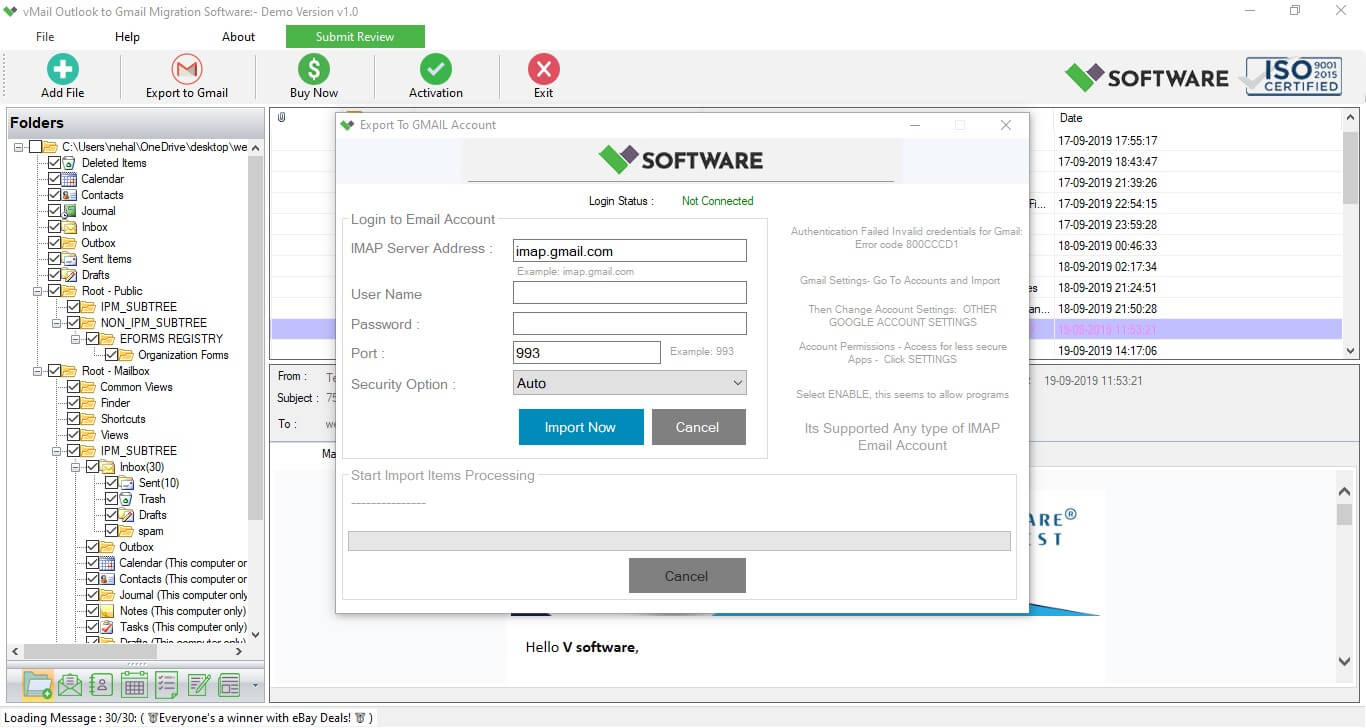
Summery : Gmail is used the most widely email service worldwide and its user friendly email client, although You want to import Microsoft Outlook Data file into Gmail Account
Descriptions :
You can connect with vMail Outlook to Gmail Migration App with your Gmail account and transfer all of your Outlook emails items into Gmail Account. You can also import email Outlook OST or PST File on Windows & macOS Machine. Likewise, you want to continue using their Gmail account in addition to their Outlook account, and You must be connecting VSOFTWARE, Then you are migrating Outlook to Gmail accounts to do this.
You can import all of your Outlook emails once if you decide too few, stop using vMail Outlook to Gmail Migration Tools. All of your current Outlook messages will be transferred over, and your Outlook.
STEPS TO MIGRATION OF YOUR EMAIL FROM OUTLOOK PST TO GMAIL:
- Download vMail Outlook to Gmail Migration Software www.vsoftware.org website.
- Install Outlook to Gmail Migration Software on Windows or macOS Supported Machine.
- Open Outlook To Gmail Migration Software.
- Selected Outlook OST or PST File into VSOFTWARE.
- Software will be Showing OST or PST File Folders and Message List preview.
- Click On Export to Gmail Button, Then Open Dialog.
- Log into Gmail Account using GMAIL IMAP Setting.
- Enter Gmail Account Details.
- Click on Import Now Button, then software will try to connect your Gmail account. If you are found any connection then you can create Gmail app password.
- How to Create App Password into Gmail Account --- Click Here
- After you are connected with Gmail account then software will automatically start Gmail migration process.
- vMail Outlook to Gmail Migration Software will be taking time to migrate Outlook to Gmail, depend on your Outlook File size and Internet Speed.
Leave a Reply