Fix Corrupt Outlook PST Files with PST Recovery

Summery : Outlook PST recovery is the process of fixing issues in your Outlook email file, known as a PST file. When your Outlook crashes or displays errors, using PST file recovery tools helps to repair and restore your emails, contacts, and other important data. These tools are designed to fix corruption or damage in the Outlook PST file
Descriptions :
Fix Corrupt Outlook PST Files with PST Recovery
The Personal Storage Table (PST) serves as an Outlook database file, housing various mail items such as messages, contacts,attachments, notes, tasks, and more. This repository encompasses critical business information and data that must be safeguarded. Nonetheless, the susceptibility to PST file corruption is inherent, stemming from various factors that may lead to its compromise.
Microsoft knows that sometimes the files in Outlook, called PST files, can get messed up and not work properly. So, they give a free tool called SCANPST.exe (or Inbox Repair Tool) with every version of Outlook. This tool can help fix and get back the important stuff in your Outlook if something goes wrong.
This article explains how to use SCANPST and another third-party tool to fix and recover data from Outlook files that are not working well.
Repair and Recover Data from Corrupt PST using Inbox Repair Tool
You can find SCANPST.exe, also known as Inbox Repair Tool, in the Microsoft Office installation folder. It comes automatically with any English-language MS Outlook installation on your computer. Microsoft gives this tool for free to fix issues with damaged or broken Outlook data files, specifically the personal folder files (.pst).
How Inbox Repair Tool Works
This tool checks the header and looks for problems inside the PST file,like B Tree and reference counts. If it finds a part that's unreadable or damaged, it gets rid of it. It also checks each mail folder in the PST file,fixing any issues with the tables connected to those folders and their subfolders. If it can't find a message or sub folder, it removes it. If it finds one, it checks to make sure it's okay. If something is wrong with the message or sub folder, it's marked as damaged and taken out of the PST.
To use the Inbox Repair Tool to fix a broken PST file, do these steps:
Open File Explorer and go to one of the following places to find SCANPST.exe.
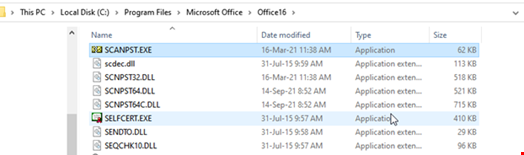
Note:The place where you can find SCANPST.exedepends on the specific versions of Outlook and Windows installed on your computer.

- Locate and open SCANPST.EXE
- Click on Browse to select the damaged PST file, and then click Start. This initiates the scanning process,where SCANPST checks the internal structure, tables, blocks, messages, folders,etc., within the corrupted PST file. The scanning duration depends on the size of the PST file and the extent of the damage.
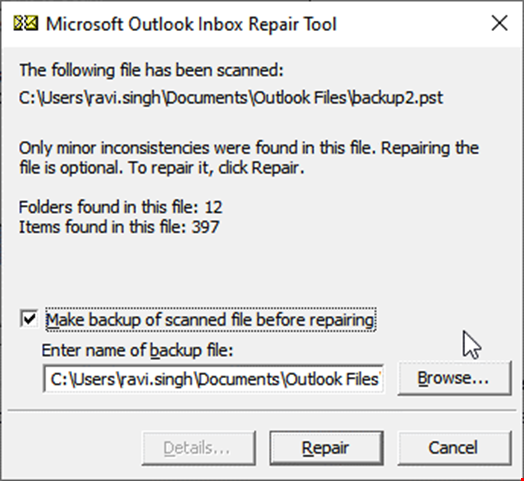
Once the scan is done, turn on the 'Make a backup of scanned file before repairing' option. After that, click on 'Repair.'The tool will make a copy of your original PST file and add .bak to its name in the same place. Then, it begins fixing the PST file.
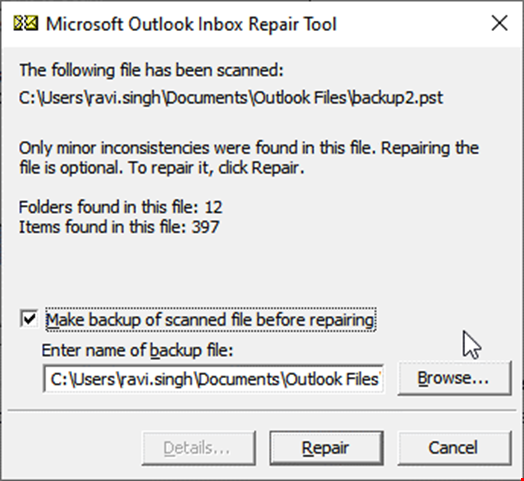
After the repair is done, you can open Outlook and see all your emails and stuff just like before.
Even though the tool can fix problems in your email files and let you use them again, there are some things it can't do well. Before using it, it's important to know about these limitations.
- SCANPST is good for fixing email files up to 2GB. If your file is bigger and you still use it, it might not work well and could make things worse.
- Even though the tool can help with messed-up email files, it might delete parts of the file that it doesn't understand. This could mean losing important emails.
- The tool is best for small problems in your email file. If the file is really messed up, the tool might not work and could cause issues like freezing or crashing.
If the tool can't fix your messed-up email file or if it deletes important emails,think about using another trusted program made by someone else to recover your Outlook stuff.
Use Advanced Outlook PST Recovery Software
To overcome the limitations of SCANPST and repair large or oversized corrupt PST files with complete integrity, you can use vMail Repair for Outlook. It is an advanced Outlook repair software to repair PST files and recover mail items from inaccessible, corrupt, or encrypted PST files of any size (50 GB or more)with original folder structure and integrity.
To get pst the issues SCANPST has and fix big messed-up email files without losing anything, you can try vMail PST Repair for Outlook. It's a smart program that can repair your email files and bring back your emails, even if they're really big (like 50 GB or more). It keeps everything in the right folders, just like it was before.
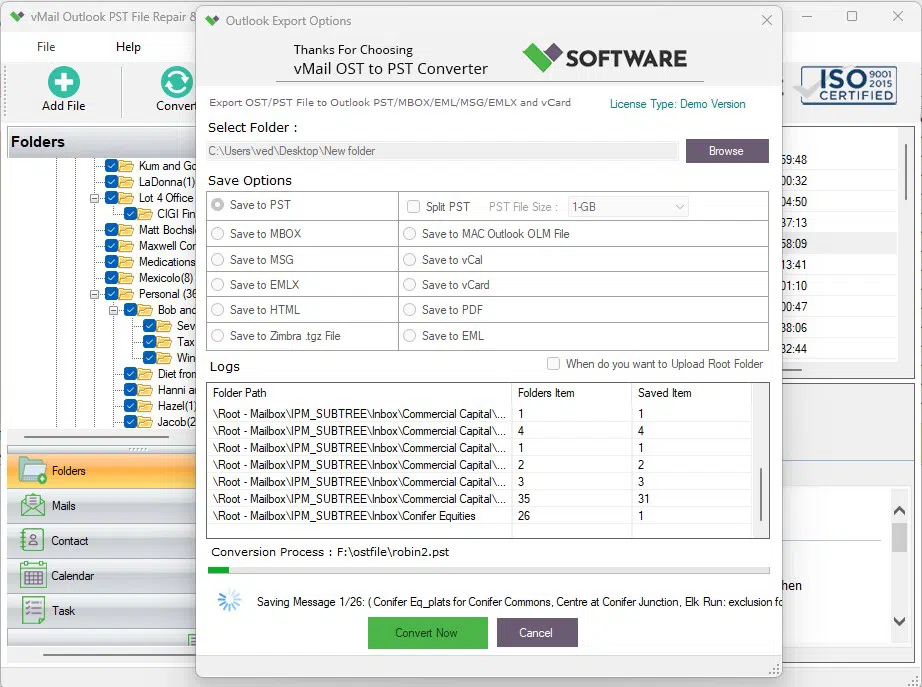
UnlikeSCANPST, this tool lets you see and check all your emails and their content before saving them to a new and healthy PST file wherever you want.
After saving, you can open or bring in the PST file to any Outlook program to read your messages. Also, you can directly send the fixed PST to your Office 365 olive Exchange Server mailbox using this software.
Conclusion
In this article, we talked about two ways to fix broken Outlook files: one is using the built-in SCANPST tool, and the other is third-party Outlook PST Recovery Software. It's good to use SCANPSTregularly to prevent issues and keep Outlook running smoothly. For small problems in your PST files, stick to SCANPST. But if your files are seriously messed up, go for the advanced Outlook recovery tool.
Leave a Reply